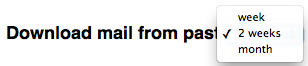Just like the
Loch Ness Monster, you may have heard the rumors about Google Drive. It turns out, one of the two actually does exist.
Today, we’re introducing Google Drive—a place where you can create,
share, collaborate, and keep all of your stuff. Whether you’re working
with a friend on a joint research project, planning a wedding with your
fiancé or tracking a budget with roommates, you can do it in Drive. You
can upload and access all of your files, including videos, photos,
Google Docs, PDFs and beyond.
With Google Drive, you can:
- Create and collaborate. Google Docs is built right into
Google Drive, so you can work with others in real time on documents,
spreadsheets and presentations. Once you choose to share content with
others, you can add and reply to comments on anything (PDF, image, video file, etc.) and receive notifications when other people comment on shared items.
- Store everything safely and access it anywhere (especially while on the go). All your stuff is just... there.
You can access your stuff from anywhere—on the web, in your home, at
the office, while running errands and from all of your devices. You can
install Drive on your Mac or PC and can download the Drive app
to your Android phone or tablet. We’re also working hard on a Drive app
for your iOS devices. And regardless of platform, blind users can
access Drive with a screen reader.
- Search everything. Search by keyword and filter by file type, owner and more. Drive can even recognize text in scanned documents using Optical Character Recognition
(OCR) technology. Let’s say you upload a scanned image of an old
newspaper clipping. You can search for a word from the text of the
actual article. We also use image recognition so that if you drag and
drop photos from your Grand Canyon trip into Drive, you can later search
for [grand canyon] and photos of its gorges should pop up. This technology is still in its early stages, and we expect it to get better over time.
You can get started with 5GB of storage for free—that’s enough to store
the high-res photos of your trip to the Mt. Everest, scanned copies of
your grandparents’ love letters or a career’s worth of business
proposals, and still have space for the novel you’re working on. You can
choose to upgrade to 25GB for $2.49/month, 100GB for $4.99/month or
even 1TB for $49.99/month. When you upgrade to a paid account, your
Gmail account storage will also expand to 25GB.
Just like the
Loch Ness Monster, you may have heard the rumors about Google Drive. It turns out, one of the two actually does exist.
Today, we’re introducing Google Drive—a place where you can create,
share, collaborate, and keep all of your stuff. Whether you’re working
with a friend on a joint research project, planning a wedding with your
fiancé or tracking a budget with roommates, you can do it in Drive. You
can upload and access all of your files, including videos, photos,
Google Docs, PDFs and beyond.
With Google Drive, you can:
- Create and collaborate. Google Docs is built right into
Google Drive, so you can work with others in real time on documents,
spreadsheets and presentations. Once you choose to share content with
others, you can add and reply to comments on anything (PDF, image, video file, etc.) and receive notifications when other people comment on shared items.
- Store everything safely and access it anywhere (especially while on the go). All your stuff is just... there.
You can access your stuff from anywhere—on the web, in your home, at
the office, while running errands and from all of your devices. You can
install Drive on your Mac or PC and can download the Drive app
to your Android phone or tablet. We’re also working hard on a Drive app
for your iOS devices. And regardless of platform, blind users can
access Drive with a screen reader.
- Search everything. Search by keyword and filter by file type, owner and more. Drive can even recognize text in scanned documents using Optical Character Recognition
(OCR) technology. Let’s say you upload a scanned image of an old
newspaper clipping. You can search for a word from the text of the
actual article. We also use image recognition so that if you drag and
drop photos from your Grand Canyon trip into Drive, you can later search
for [grand canyon] and photos of its gorges should pop up. This technology is still in its early stages, and we expect it to get better over time.
You can get started with 5GB of storage for free—that’s enough to store
the high-res photos of your trip to the Mt. Everest, scanned copies of
your grandparents’ love letters or a career’s worth of business
proposals, and still have space for the novel you’re working on. You can
choose to upgrade to 25GB for $2.49/month, 100GB for $4.99/month or
even 1TB for $49.99/month. When you upgrade to a paid account, your
Gmail account storage will also expand to 25GB.
Drive is built to work seamlessly with your
overall Google experience.
You can attach photos from Drive to posts in Google+, and soon you’ll
be able to attach stuff from Drive directly to emails in Gmail. Drive is
also an open platform, so we’re working with many third-party
developers so you can do things like
send faxes,
edit videos and
create website mockups directly from Drive. To install these apps, visit the
Chrome Web Store—and look out for even more useful apps in the future.
This is just the beginning for Google Drive; there’s a lot more to come.
Get started with Drive today at
drive.google.com/start—and keep looking for Nessie...




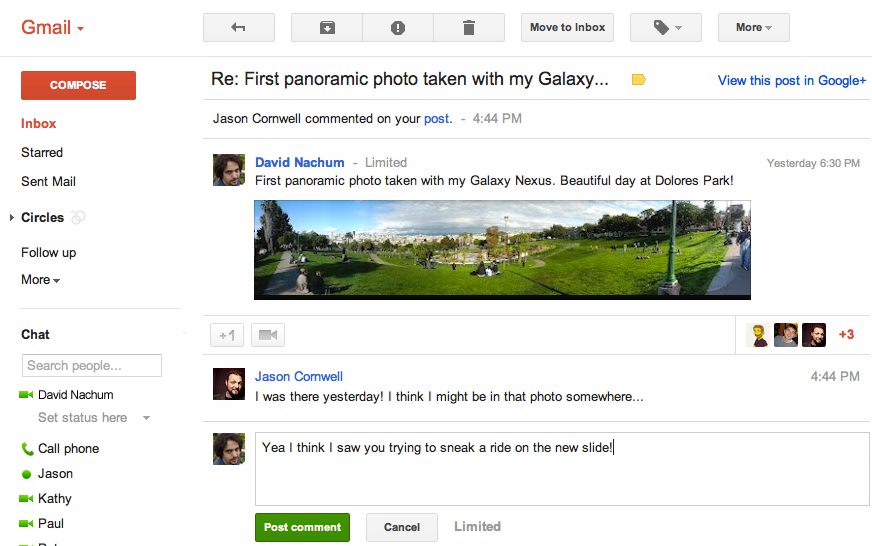
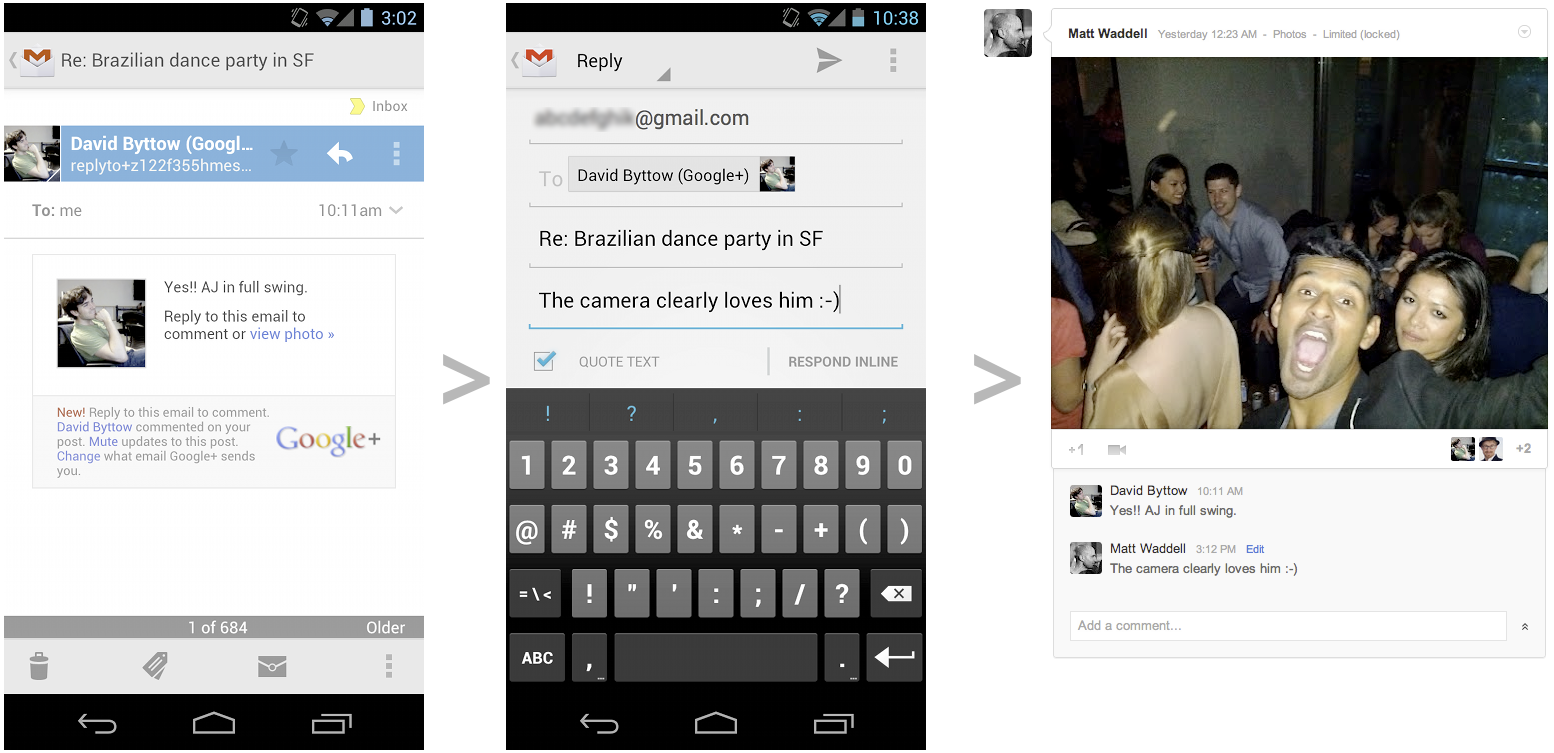












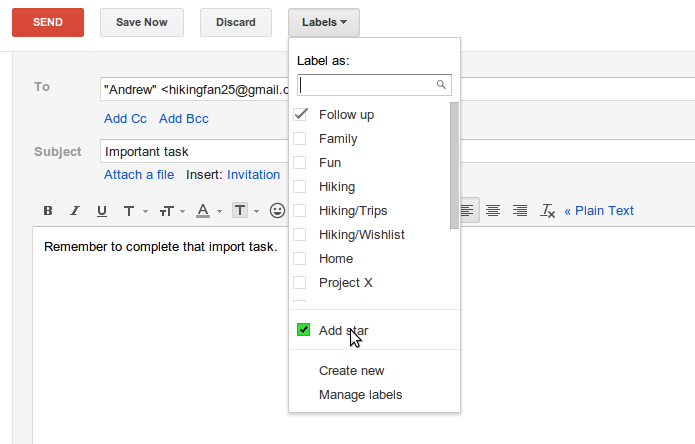




 ).
You can now choose whether you want to synchronize 7, 14 or 31 days
worth of mail. So the next time you get on an airplane, you can sit
back and tackle up to 31 days of mail all while offline.
).
You can now choose whether you want to synchronize 7, 14 or 31 days
worth of mail. So the next time you get on an airplane, you can sit
back and tackle up to 31 days of mail all while offline.