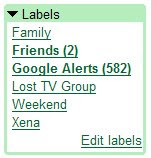When I found out I was having twins a year or so ago, I was pretty worried. How could I possibly manage 2 babies, a three-year old, a dog, and a "I like to start companies and not hold down a 9-to-5 job" husband -- all while managing my own full-time job? This phase certainly started out rockily (mostly for our dog, Tobey, whom I consistently forgot to feed; he's fine, though, just a little hungry now and then). It turns out that Google actually offered much of what helped me survive. Well, Google and that great book about getting your kids to sleep through the night. So now, almost a year later, I have a few tips to share with other folks looking to find that balance between work and family - craziness and sanity - caffeine and a good night's rest - potty training and conference calls.
Without further ado, here's my first "Digital Mom" tip: keeping in sync with your spouse.
Sometimes when you get home from work and the kids are hollering about dinner, babies needing a change, and you just have time to kick off your shoes and throw something in the microwave, you don't really get a chance to talk to your spouse. In my case, with twins and a 3-year old, it can be days before I actually get a chance to ask him how he's feeling or what he's been doing. That's where Gmail chat comes in. Both my husband and I are on Gmail (his company uses it as a part of Google Apps and, of course, so does mine). So even if I fall asleep within minutes of wrestling my son into bed, at least my husband has already heard about how I'm feeling throughout the day. With a little :-) and a little <3 data-blogger-escaped-a="" data-blogger-escaped-br="" data-blogger-escaped-connected.="" data-blogger-escaped-for="" data-blogger-escaped-it="" data-blogger-escaped-s="" data-blogger-escaped-stay="" data-blogger-escaped-to="" data-blogger-escaped-us="" data-blogger-escaped-way="" data-blogger-escaped-wonderful="">
Keep an eye on the Gmail blog for my tips, and I'd love to see yours. Send your own work-life balance suggestions to digitalmomtips@gmail.com and I'll share them here.
Without further ado, here's my first "Digital Mom" tip: keeping in sync with your spouse.
Sometimes when you get home from work and the kids are hollering about dinner, babies needing a change, and you just have time to kick off your shoes and throw something in the microwave, you don't really get a chance to talk to your spouse. In my case, with twins and a 3-year old, it can be days before I actually get a chance to ask him how he's feeling or what he's been doing. That's where Gmail chat comes in. Both my husband and I are on Gmail (his company uses it as a part of Google Apps and, of course, so does mine). So even if I fall asleep within minutes of wrestling my son into bed, at least my husband has already heard about how I'm feeling throughout the day. With a little :-) and a little <3 data-blogger-escaped-a="" data-blogger-escaped-br="" data-blogger-escaped-connected.="" data-blogger-escaped-for="" data-blogger-escaped-it="" data-blogger-escaped-s="" data-blogger-escaped-stay="" data-blogger-escaped-to="" data-blogger-escaped-us="" data-blogger-escaped-way="" data-blogger-escaped-wonderful="">
Keep an eye on the Gmail blog for my tips, and I'd love to see yours. Send your own work-life balance suggestions to digitalmomtips@gmail.com and I'll share them here.