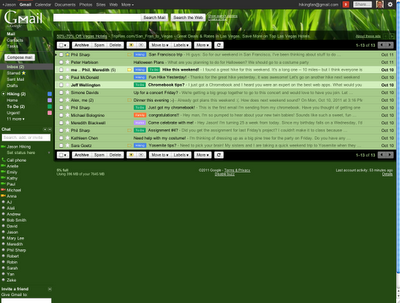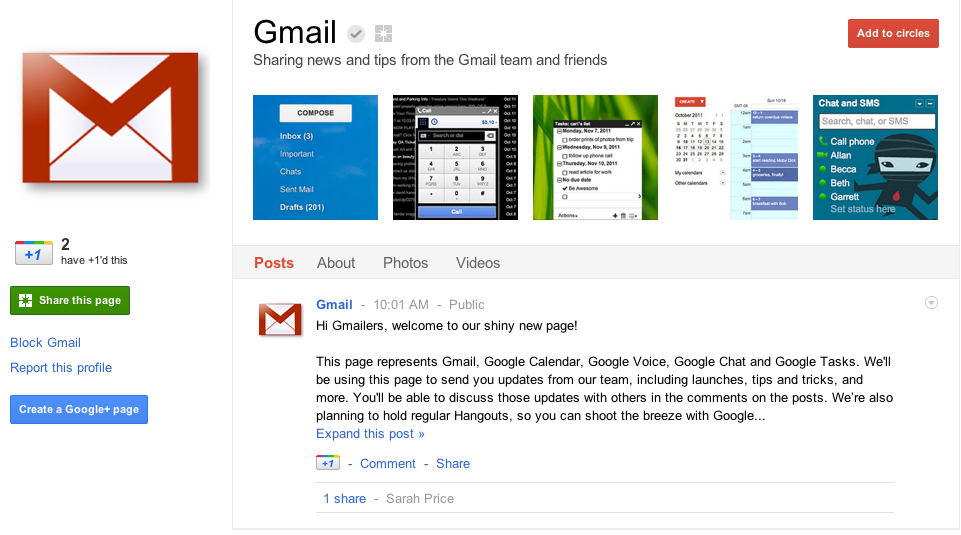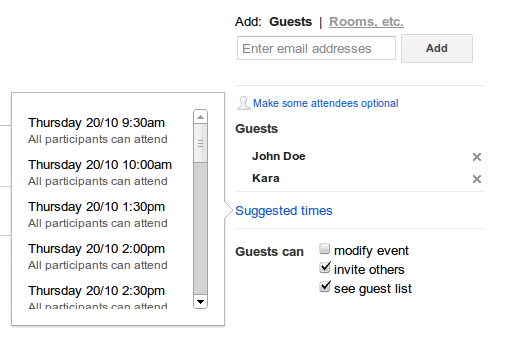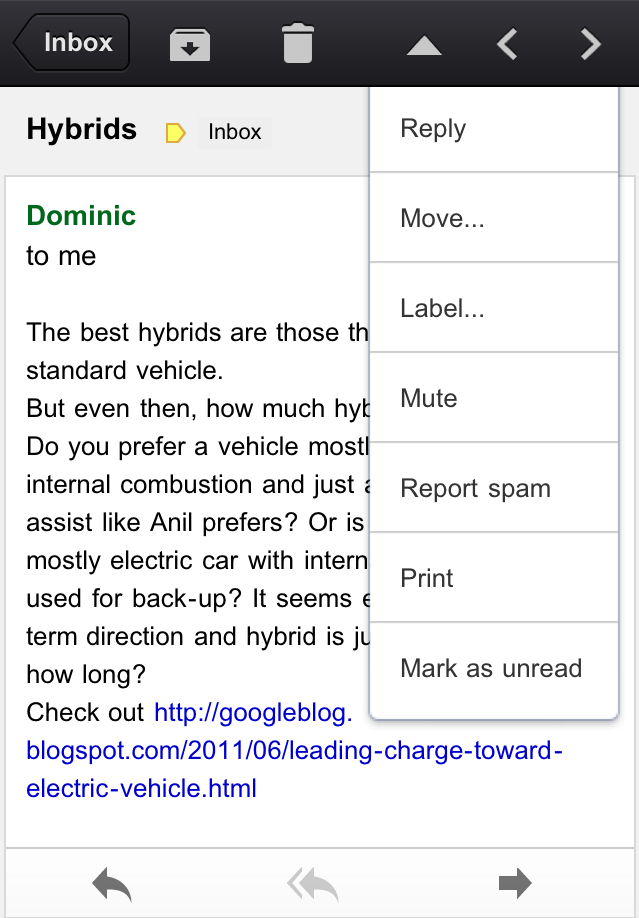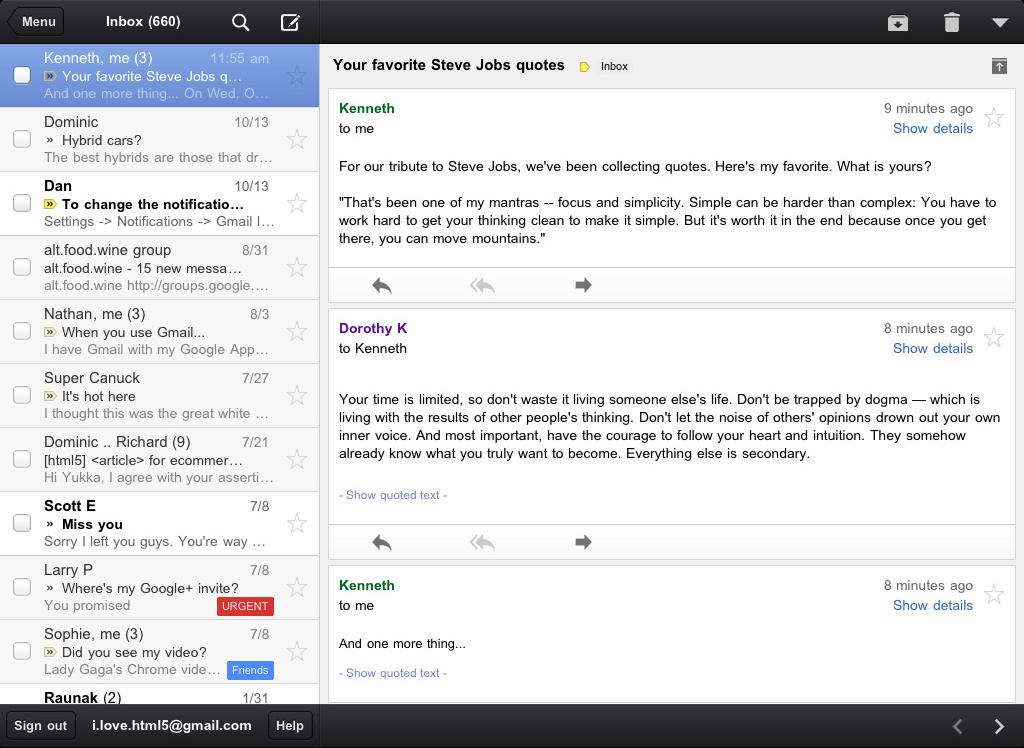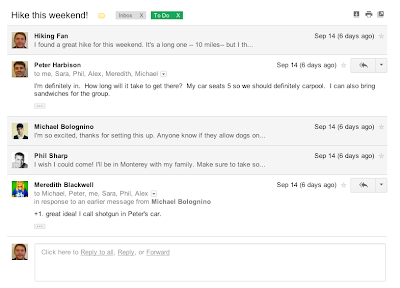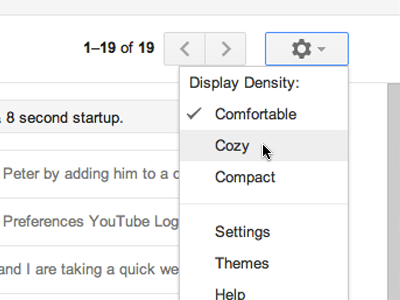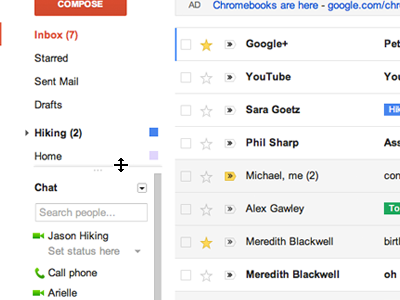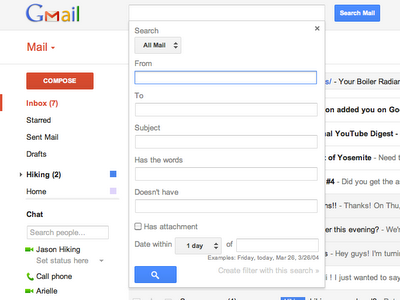Usually for
Faces of Gmail, we talk to a Googler who works on Gmail. But this month, we’re talking to our forum
Top Contributors. Top Contributors (TCs) are volunteers who post in the
Gmail Help Forum.
When we’re impressed with the amount they are posting and the quality
of their answers, we give them the TC title. We have dozens of Gmail TCs
around the world posting in all different languages.
About a month ago, we got to meet some of these wonderful volunteers at the
Global Top Contributor Summit. Now you can meet a few of them, too! Below we’ve included excerpts from a group interview with five of our TCs.
 |
Gmail Forum Top Contributors at the Global Top Contributor Summit in September
|
Name: Brett (bkc56)
Location: N. California, US
Favorite Gmail Lab: Message Sneak Peek. It's so useful for quickly dealing with short messages. |
Name: John (Deman_Nu)
Location: Woodstock, NY, US
Favorite Gmail Lab: Undo Send. It’s amazing how many times I notice something wrong in the seconds after I hit “Send.” |
Name: LMckin51
Location: South Carolina, US
Favorite Gmail Lab: Undo Send |
Name: Tito Dutta
Location: Kolkata, India
Favorite Gmail Labs: Inserting Image, Add any gadget by URL, Extra Emoji |
Name: wdurham
Location: Hampshire, UK
Favorite Gmail Labs: Sneak Peek, and after years of using
Outlook, the Move Icon Column which puts the attachment paperclip in a
more obvious place. |
|
What is your Gmail expertise?
Brett: To be in the Gmail help forum is to be always learning. I
wouldn't say I'm an expert, but I tend to focus on topics like account
recovery, account security, missing messages, labels versus folders, and
account backup.
LMckin51: I like teaching users how to keep their accounts safe, and how
to avoid scams. I also like to help them learn about all the Gmail
settings.
What do you like about participating in the forum?
wdurham: It's great to feel you are helping people get more comfortable
with Gmail, or solve particular problems they're having. What's even
greater is the amount I learn myself each time I help someone solve a
problem. Best of all is that "Eureka!" moment, when you spend ages
explaining one of Gmail's unique concepts, like labels, and the light
suddenly dawns for the user.
Tito: It’s a great place to learn new things. The forum has taught me to
think deeply. When an asker replies to my post in the forum, it helps
me to assess my own answers.
What's your most memorable forum experience?
wdurham: When people give out the wrong email address, the real owners
of that address find themselves receiving mail meant for someone else --
like a “wrong number” phone call. Sometimes they don’t understand what
happened and incorrectly think it’s a Gmail problem. I answered one such
query a few months back only to have the "someone else" join the thread
and ask for her missing mail to be sent on to her because she gave out
the wrong address - thus conclusively proving my point!
John: I was helping one woman who had accidentally deleted a number of
emails that were important to her. Using search queries, I was able to
help her find some of messages she thought she deleted. She emailed to
thank me and I was overwhelmed by what she said: "I honestly am warmed
to be reminded that there are selfless people helping others that they
don't even know. It means a lot! So even if I never find the rest of the
emails you've still helped me to feel better."
What are you doing when you're not posting in the forum?
Brett: I have a full-time job as a software engineer plus a wife and
four kids. I also play guitar, collect Legos, and watch movies (often
sci-fi).
LMckin51: In my spare time I create and maintain websites. I also take photographs at events at my church.
What words of advice do you have for Gmail users?
Tito: Explore
Gmail settings pages and
Gmail Labs. Use and play with web browser extensions, plugins and and reliable
userscripts. And the old rule: if you have any question on Gmail (or anything), don't forget to search in Google first.
Brett:
Gmail’s servers are very reliable,
but it’s always a good idea to do regular backups in case you
accidentally delete mail you need, or in case your account is
compromised by someone getting your password (for example, if you reused
your Gmail password on another website and it was stolen from there).
Personally, I like
Got Your Back as a backup/restore utility. Another resource for exporting and saving your data is Google’s
Data Liberation Front.
John: Forum posters, please remember that we are volunteers who are here
to help you. We recognize that you are often angry or upset when you
come to us with serious problems, but it is much easier to help when
your posts focus on providing the information we need rather than on
your emotions. Feel free to ask questions if you don’t understand us and
let us know if we misunderstood something about your situation. We also
greatly appreciate it when you let us know when your questions have
been answered!